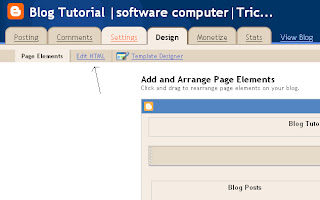This simple software allows you to turn off the computer automatically by setting the time we give,,, for example by entering the number 3, then the computer turns off for 3 minutes ...
ok,, this time we will discuss how to make this software, using programming languages delphi7 ..
now, create a form like the image below
the picture above using
--->2 button button
--->An edit text
--->First timer
and other features that may I add just for variety,,, hehehe .....
but the point is, know the program to shut down the computer by setting time, ..
First, typing this program .. ..
----------------------------------------------------------------------------------------------------------
setShutDownPrivilege function: Boolean;
var
TTokenHnd: THandle;
TTokenPvg: TTokenPrivileges;
cbtpPrevious: DWORD;
rTTokenPvg: TTokenPrivileges;
pcbtpPreviousRequired: DWORD;
tpResult: Boolean;
const
SE_SHUTDOWN_NAME = 'SeShutdownPrivilege';
begin
Result: = false;
if Win32Platform = VER_PLATFORM_WIN32_NT then
begin
if OpenProcessToken (GetCurrentProcess (), TOKEN_ADJUST_PRIVILEGES or TOKEN_QUERY, TTokenHnd) then
begin
tpResult: = lookupPrivilegeValue (nil, SE_SHUTDOWN_NAME, TTokenPvg.Privileges [0]. Luid);
TTokenPvg.PrivilegeCount: = 1;
TTokenPvg.Privileges [0]. Attributes: = SE_PRIVILEGE_ENABLED;
cbtpPrevious: = sizeof (rTTokenPvg);
pcbtpPreviousRequired: = 0;
then if tpResult
Result: = windows.AdjustTokenPrivileges (TTokenHnd, False, TTokenPvg, cbtpPrevious, rTTokenPvg, pcbtpPreviousRequired);
end;
end;
end;
function Power (pwFlags: Cardinal): Boolean;
begin
if Win32Platform = VER_PLATFORM_WIN32_NT then
setShutDownPrivilege;
Result: = ExitWindowsEx (pwFlags, 0);
end;
program listings for button1 (active) ..
procedure TForm1.Button1Click (Sender: TObject);
var
time: integer;
begin
if edit1.text =''then
begin
application.MessageBox ('enter a sleep timer on off time', 'information', mb_iconinformation);
edit1.SetFocus;
end
else
begin
time: = strtoint (edit1.text) * 60 000;
off.Interval: = time;
off.Enabled: = true;
button1.Enabled: = false;
edit1.Enabled: = false;
edit1.Color: = clmenubar;
WindowState: = wsMinimized;
end;
end;
----------------------------------------------------------------------------------------------------------
program listings for Timer1 ...
----------------------------------------------------------------------------------------------------------
procedure TForm1.offTimer(Sender: TObject);
begin
Power (EWX_SHUTDOWN or EWX_FORCE);
end;
----------------------------------------------------------------------------------------------------------
program listings for button 2 (Cancel)
----------------------------------------------------------------------------------------------------------
procedure TForm1.Button2Click(Sender: TObject);
begin
edit1.Enabled:=true;
edit1.Color:=clwindow;
off.Enabled:=false;
edit1.SetFocus;
edit1.Text:='';
button1.Enabled:=true;
end;
----------------------------------------------------------------------------------------------------------
or if you want to just try .. please download the
http://www.ziddu.com/download/14198761/Sleep_Timer.exe.html
good luck..........................


 sas
sas